How to flashing Xiaomi Redmi 7A Use Mi Flash Tool
On this occasion, I will provide a solution to remove the Mi Cloud account Xiaomi Redmi 7A
In order not to wrong type, check using this method How to Know the Type of Xiaomi Through Fastboot.
Remove the Mi account Xiaomi Redmi 7A which we will explain using the flash file fix method Mi Cloud uses Mi Flash. The file size is very small under 1MB, but the ability is very extraordinary. It needs to be known that for the Chinese MIUI ROM and the distributor this type can fail, it is strongly recommended to be in the MIUI Global position. Okay, we just execute it ...
Material:
Remove the Mi account Xiaomi Redmi 7A
After successfully pulling the cable, then turn it on and see the results. Congratulations on your Mi Cloud account unlocked. Please you can log in to the new Mi Cloud account
Below is how the execution:
In order not to wrong type, check using this method How to Know the Type of Xiaomi Through Fastboot.
Remove the Mi account Xiaomi Redmi 7A which we will explain using the flash file fix method Mi Cloud uses Mi Flash. The file size is very small under 1MB, but the ability is very extraordinary. It needs to be known that for the Chinese MIUI ROM and the distributor this type can fail, it is strongly recommended to be in the MIUI Global position. Okay, we just execute it ...
Material:
Remove the Mi account Xiaomi Redmi 7A
- First extract all files that have been downloaded, place them in one folder to make it easier to search
- Install Mi Flash and drivers on your PC / laptop until it's finished, then restart
- Before execution, it is better to open the sim slot first
- Turn off the Xiaomi Redmi 7A
- Enter download mode by pressing vol up + power simultaneously and then select download.
- If it can't, try using the EDL cable to enter the download mode. How to make and use EDL / DFC cables see HERE
- If it still can't, try using the test points, unpacking the back and find the point of the test points
- Connect the two yellow dots using tweezers while connecting the cellphone with a PC / laptop using a data cable, hold a few seconds then remove the pincet, in the Device Manager the QDLoader 9008 Qualcomm HS-USB looks like this:
- Next, we just need to flash file fix Mi Cloud Xiaomi Redmi 7A
- Open Mi Flash, for Mi Flash settings like this:
- Click flash and wait ...
- The process is only a few seconds
After successfully pulling the cable, then turn it on and see the results. Congratulations on your Mi Cloud account unlocked. Please you can log in to the new Mi Cloud account
Below is how the execution:
- Before flash, log in to Mi Cloud's account first, you can create a new one or use the old one
- Enter development mode (option developer)
- Enable USB debugging and unlock the OEM
- Then the flash file fix sensor, the same way as above


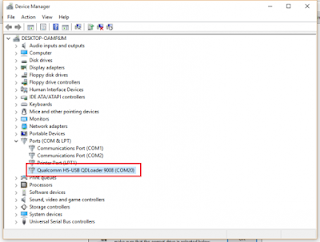







0 Response to "How to flashing Xiaomi Redmi 7A Use Mi Flash Tool"
Posting Komentar
Terimakasih Sudah Mengunjungi gudangfirmwere.com
Silahkan Berkomentar sesuai dengan Topik pembahasan