How To Flash Sony Xperia XZ2 Premium SOV38 Use Flash Tool
These are the instructions to flash Sony Xperia XZ2 Premium SOV38 Stock Rom (FTF firmware) using the Xperia Flash Tool on Windows Computer.
Requirements: Your Xperia device should have at least 30-40 per cent of phone battery to perform the flashing process.Flash Sony Xperia XZ2 Premium SOV38 Stock Rom using FlashTool
- Download and install Sony Xperia Driver on your computer. If in case Sony Xperia driver is already installed on your computer then SKIP this step.
- Download and extract Sony Xperia XZ2 Premium SOV38 Firmware on your computer. After extracting you will be able to see the similar file (with .ftf extension):
- Download and install Sony Xperia Flashtool on your computer (if you have already had the FlashTool, then there is no need to download it again).
- Once Sony Xperia Flashtool is installed, Open it from C: Drive > Flashtool.
- Once Sony Xperia Flashtool is launched, you will be able to see the following screen:
- Now, click on the Flash Button.
- Now, you will be able to see the Bootmode Chooser menu. Select Flashboot option and click on OK button.
- Now, load the downloaded Sony Xperia XZ2 Premium SOV38 firmware (.ftf) in the flash tool. By clicking on the Load Button.
- Now, Select the loaded Firmware.
- Now, Click on the Flash button to begin the flashing process.
- Now, Power off your Sony Xperia XZ2 SOV38 Device.
- Now, Press and Hold Volume Down button and connect the device to the computer using the USB cable.
- Once the device is successfully connected to the computer then you will be able to see the added message in Xperia Flashtool.
- Now, flashing will begin and will take 5-10 minutes to complete.
- Once the flashing process is completed, disconnect your device from the computer and Turn it On.
Important Notes:Xperia USB Driver: If you wish to download the original USB Driver for your Sony Xperia device, then head over to Xperia USB Driver page.Kumpulan Firmware Berbagai Merek
Flashing the Stock Firmware will delete your personal data from the device. If in case you are going to Flash the above firmware then take a backup of your personal data, so that you can recover your personal data if anything wrong happens.





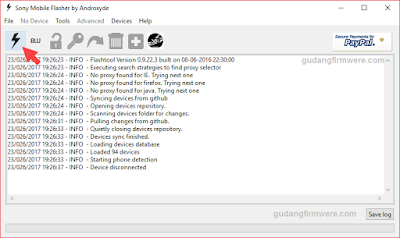
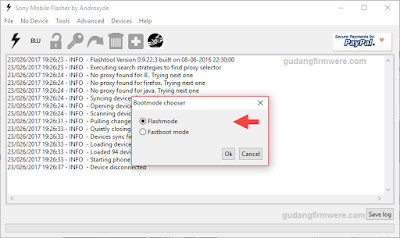
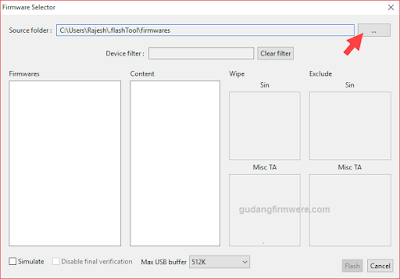








0 Response to "How To Flash Sony Xperia XZ2 Premium SOV38 Use Flash Tool"
Posting Komentar
Terimakasih Sudah Mengunjungi gudangfirmwere.com
Silahkan Berkomentar sesuai dengan Topik pembahasan