How To Flash Haier G31s MT6580 100% Succses
How to Flash Haier G31s using Sp-Flash tool, How to successfully Overcome BootLoop, Hank, Forgot Password, Forgot Email Account etc ...If You Are Looking For Solutions To Overcome All Problems On The System As Already Mentioned Above, Then You Are On The Right Page, Because Here Will Discuss How to Flash on Haier G31s.
REQUIREMENTS
- Download Stock Rom Haier G31s MT6580
- Download latest SP flash tool
- MTK USB Drive
- Original USB cable and working PC.
- Make sure you have a complete backup of your Haier G31s MT6580
- Maintain the battery charge percentage least 60%.
- First Get Full Back up of your Haier G31s MT6580
- Download and install Haier G31s MT6580 Driver on your pc.
- After that power off your Phone and Remove the Battery (if it is Can removable).
- Then Download SmartPhone (SP) Flash Tool on your computer. Once downloaded, extract the SP flash Tool Zip file
- Download and Extract the Stock ROM for your Haier G31s MT6580 according to its model number. A wrong stock ROM can damage your device.
- Open Flash_tool.exe (you will find this from the extracted Sp Flash files), After that if any Warning pop-up appears on your screen click YES.
- In the Download Tab, you should click on the scatter-loading button.
- After that Locate the scatter file (you will find the scatter file in the Stock ROM folder). now press on Download button just below the Download tab.
- After that connect your Haier G31s MT6580 to your computer using a USB cable. Just press the volume buttons a couple of times so that computer detects your Haier G31s MT6580
- Then The flashing will begin automatically Once your Haier G31s MT6580 is recognized.
- Finally, when the process is completed a Green Ring will appear.
The phone automatically disconnecting during flashing
- Try changing the USB-port
- After that run SP FLASH TOOL.
- Make sure you have the correct drivers installed (see here)
- Finally, try another PC and USB cable.
USB device not recognized
This is not related to Sp Flash tool. seems like this is an error of your USB port.
5054 ERROR – BROM ERROR S_DL_GET_DRAM_SETTINGS_FAIL (5054)
- Make sure your firmware is intended for your device. If yes, then try formatting before flash again to avoid any other issues.
Initialize scatter file failed. Please check the scatter file name you load is legal
- Make sure the scatter file was not renamed previously. If you’re sure that the scatter file’s name was unaltered, then try using a higher version of SP FLASH TOOL
- Make sure that the file(s) you’re trying to flash is actually for your exact phone model
- After that ensure you tick the boxes for only the files present in the ROM you’re about to flash
- You probably might have the wrong driver installed. Uninstall VCOM, PRELOADER and MTK drivers using USB then manually re-install.
- Try changing the USB-port
- After that run SP FLASH TOOL as ADMIN.
- After that make sure you have the correct drivers installed
- After that Try using a higher version of SP FLASH TOOL.
- After that try changing the USB cable and port or the PC itself.
- Finally, use the format option first then download in SP FLASH TOOL.




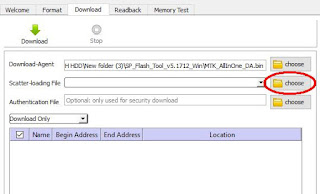






0 Response to "How To Flash Haier G31s MT6580 100% Succses"
Posting Komentar
Terimakasih Sudah Mengunjungi gudangfirmwere.com
Silahkan Berkomentar sesuai dengan Topik pembahasan